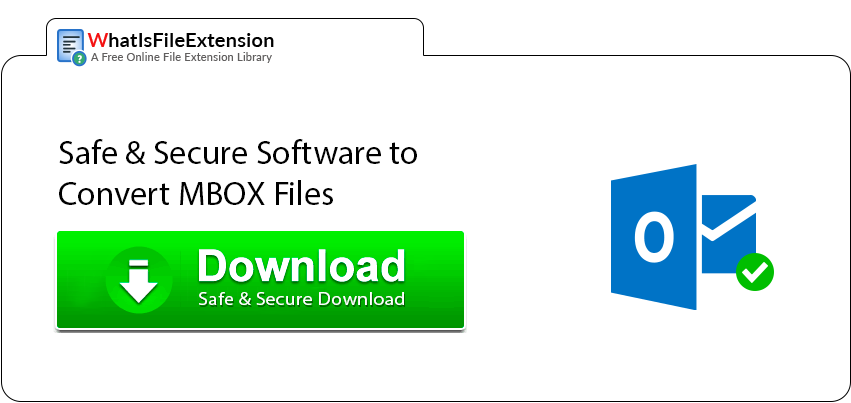Free Convert MBOX to PST Manually or Professionally
MBOX file format is the most used formats in the majority of Email clients. In some clients it is the standard format and covers all the major platforms including Windows, Mac & Linux versions. Even Google’s Gmail data can be exported to MBOX file which further increases the MBOX file extension shares in terms of web mail also.
Due to majority of Windows based users switching to Microsoft Outlook, there is a huge demand to convert MBOX to PST manually for free.
Below are some of the main reasons for the need of MBOX to PST Conversion and the best Manual tips and tricks for the user.
The main reasons for the conversion of MBOX to PST file are as follows:
- Microsoft Outlook supports PST file format and used by most Windows users due to its time to time updates, security features, easy to use etc. And most organizations use Outlook for the office purpose.
- PST file extension provides extra layer of security to the users.
- One PST file is created for one email account which ensures proper identity to the user and doesn’t involves mixing of more than one account mailboxes.
- PST file format serves as one of the best in terms of portability. User data is totally secure, compact with no loss in terms of corruption or any other error issues.
- MBOX file format contains many email clients and there are situations when the user wants to migrate the data in Windows for email client or platform change. So, PST file extension is preferred over all other formats.
There are some manual methods which can help the users in free MBOX to PST file Conversion to a certain extent. After that, a professional method is also explained in detail.
Method 1 - IMAP method for synchronizing emails
This manual method can be applied to most of the MBOX supported email clients like Apple mail, Thunderbird, Netscape, Seamonkey etc.
Prerequisite:
- Create a free web mail account like: Gmail.
- Enable IMAP in the settings of Gmail.
We will use Thunderbird email client here. But you can apply these steps on any of the email clients available to you that support MBOX file like Apple Mail, The bat, Seamonkey, etc. The essence remains the same i.e., Configure IMAP account with both your email client & Outlook.
IMAP method for Thunderbird is explained here
Follow the below steps used for IMAP account for converting MBOX to PST file manually:
Now, follow the below steps to synchronize emails using IMAP:
- Import the MBOX file in Thunderbird using the ImportExportTools NG add-on.
- Go to Account Settings and click on Account Actions >> Add Mail Account.
- Configure and fill the IMAP account information.
- Now Gmail Tab can be seen.
- For doing synchronization, copy the emails from the MBOX folder into the newly configured account so that they can be later retrieved in Outlook over IMAP.
Next step is to synchronize emails in Outlook:
- Open Microsoft Outlook.
- Go to File >> Add mail account.
- Enter the same Gmail account details as entered in your email client previosuly.
- Go with the automated synchronization as it is set to IMAP by default.
- Once done, the Gmail folder is now visible on your Outlook client.
- Now, you can move the MBOX data to another folder or simply export it to PST using the Import/Export option.
This concludes the first manual method to convert MBOX to PST file.
Method 2 - Export MBOX File in Emails Repository Format
This is one of the indirect tips used to manually convert MBOX to PST file.
Step 1 - Converting MBOX mails in Emails format i.e. EML format:
This is one of the option in which the user can select the emails from Thunderbird and save them to a folder in the EML format. The following steps will explain the procedure:
- Launch the Thunderbird email client.
- Select the email or multiple emails which you want to convert to EML by pressing “Ctrl” and then right click on it which will show “Save as” option.
- Now give the desired destination to save the chosen emails to EML format.
- All emails are now saved in your computer.
Step 2 - Importing Emails to Outlook:
- After doing all this, now launch MS Outlook.
- Create a folder in the Outlook, and drag and drop all the EML files to this folder.
- Now the emails can be seen in the middle pane of Outlook.
Step 3 - Export MBOX to PST:
- Go to File menu
- Click on Open & Export, then Import/Export
- After that, select the Export to a file option.
- Then, select the Outlook data file (pst) option.
- Choose the folder containing the MBOX emails.
- Finally, click on Finish to export MBOX to PST file manually at the designated destionation.
Method 3 - Conversion Tools to Change MBOX to PST Format When Manual Methods Fail
Manual method is sometimes handful when the user is in urgent need and the exported emails are in less quantity. But these methods can serve the user to a certain extent with the following risks:
- Data loss: There are chances of losing some data or corruption while doing manual tricks.
- Time consuming: Manual tricks need time to perform working procedure.
To overcome the above limitations, it is always recommended to use a professional MBOX to PST Converter as it can do the conversion task in simple steps with accuracy. Bulk data (i.e. Multiple MBOX files) can be converted to PST in a single go.
For any organisation or home user, data integrity and time is foremost while performing the conversion from MBOX to Outlook. Hence, a specially designed converter tool can do the job hassle free.
The user should check for certain features before opting for tools to convert MBOX to PST format:
- Support all MBOX file extensions like no extension MBOX files, MBX, MBS, MBOX etc.
- Support MBOX files of all email clients, services and other related technology.
- Runs on latest updates along with new Windows & Mac versions.
- Bulk MBOX file conversion to PST in a single conversion event with accuracy.
- Support to latest version of MS Outlook with no restriction on MBOX file size.
- Simple & non technical conversion steps for the vast number of users.
This concludes our guide on the methods to convert MBOX to PST file manually. If you are looking for a professional solution, then we have recommended some of them below.